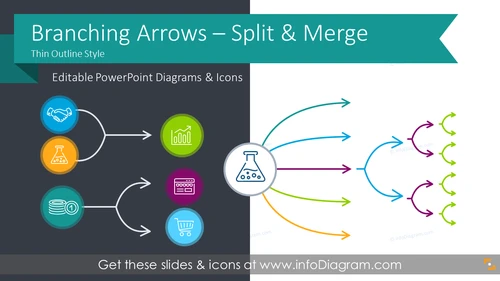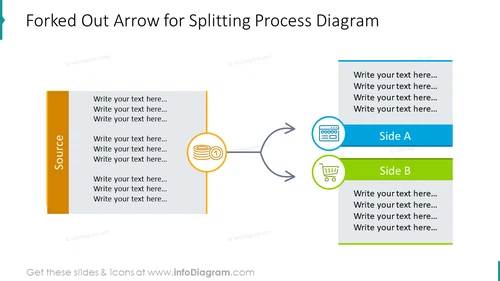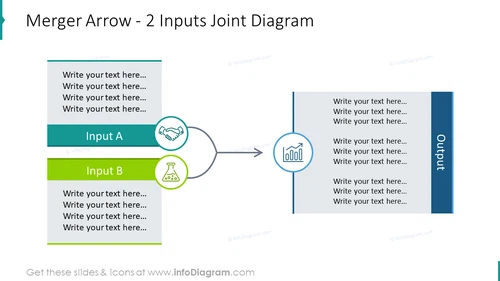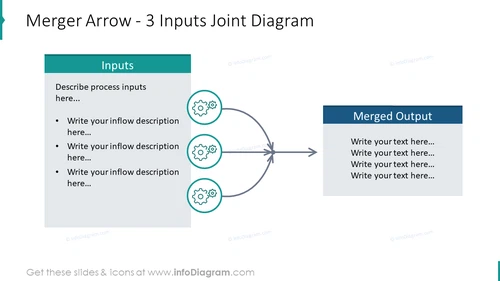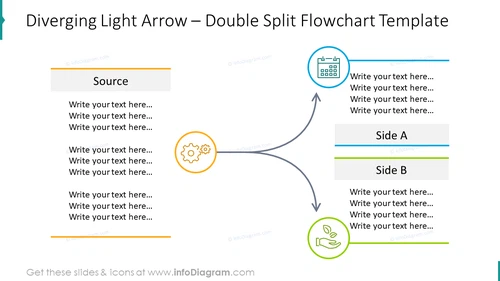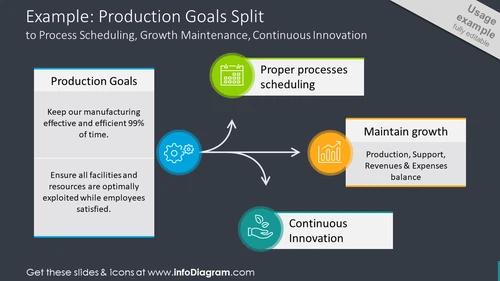- Reviews
- Usage example
- Description
- How To Edit
Slides
Reviews
Usage example
Description
This Line Arrow Shapes Graphics PowerPoint template contains:
- 21 editable diagrams with various branching arrow shapes (converging several inputs into one point, or splitting source process flow into 2,3 or more outputs, twisted flow arrows)
- Modern thin line graphic style of block arrows, elegant outline icons and flat infographics blocks.
- 17 example icons to present business process elements such as Employee, Client, Calendar, Money, Growth, Communication, Agreement, Production, Office, Eco
- Instruction how to modify those diagrams using standard PowerPoint editing tools
- Format: fully editable vector shapes (modify colors of diagrams and icons, resize without quality loss)
Branching Arrows: When to use them as a presentation visual?
Standard PowerPoint shapes include only single-line arrow. If you want to express a process splitting or merging into 3 and more elements, you need to compose it manually from several arrow shapes. It’s hard to create elegant curved shapes quickly. That motivated us to create a pre-designed set of branching arrows you can use to show forking process or joint of several inputs into one in a smooth visual way. Using lighter thin line arrows will leave you enough space for diagram blocks content and arrow will not steal all the attention from your slide content.Examples where you can use those Branching Arrow graphics:
- Present a distribution process from one source into several destination, e.g. a financial budget divided to various departments
- Illustrate a company merge - joining several companies into one subject
- Show an equal split of single input into more outputs
- Draw a converging flow, where more streams are combined into one mainstream.
- Express a diverging split action e.g. how an overall company goal is divided into various objectives and work breakdown structure tasks
- Present an interchange of two processes by twisted arrow, where one process replaces another
Branching Thin Arrows shapes collection display the work or activities via arrows, which is very vivid and lively. Branching arrows are used to schedule and monitor activities or tasks in a complex project plan. By the split and merger arrows, you could clearly describe the steps of the project or process, their sequence and the result. Branching arrow graphics offer you many useful shapes like diverging light-, forked-out-, interlaced light vertical switch arrows. If the slide picture is not persuasive enough, consider those advantages to use Branching Thin Arrows infographics in your presentation.
Branching Thin Arrows - Split and Merge slides collection contains pre-designed slides:
- Splitting process diagram with forked out arrow and text boxes
- Two-, three inputs joint slide designed with merger arrow and outline symbols
- Template of double split flow chart with diverging light arrow design
- Production goals split to process scheduling, growth maintenance, continuous innovation with outline symbols design
- Triple split flow chart showed with branching arrow and description boxes
- Dividing arrow infographics for 3 outputs
- Branched out distributed and process arrows for four-, five outputs designed with outline symbols
- Three-, five outputs fountain diagram depicted with vertical arrows and description boxes
- List for five outputs designed with colourful fork-out block arrows
- Five inputs list showed with merge-in block arrows
- Twisted double arrows showing switching process flow chart
- Block arrow infographics for ten items explaining source to outputs process
- Interlaced light vertical switch and replacement arrows slide with outline symbols
- Input to multiple stages distribution shaped with split arrow for three-, four outputs
- Root cause analysis template for backward process illustrated with arrows graphics
Why you could use Branching Thin Arrows graphics:
- easy to present a large amount of information thanks to structurized way
- possibility to explain complex concepts with the help of split and merge arrows
- by using modern outline design your presentation will look professional, persuasive and logic
All graphics are editable, so you can modify the colors and text. We added also a general icon collection at the end of the presentation deck. Optionally you can also extend the collection by more PPT symbols (see Related Diagrams section).
Fully editable in PowerPoint set of vector shapes fully editable by using built-in PowerPoint tools, including
- change the color of all shapes filling and its outline, including icons
- adding shadows
- changing shape and size, rotating, flipping the object
- putting shapes behind or on top of text
Authors
- infoDiagram's designer
- Contact: here
Slides included in this PowerPoint Presentation:
- Splitting process diagram with forked out arrow
- 2 inputs joint slide designed with merger arrow
- 3 inputs joint slide designed with merger arrow
- Double split flowchart showed with diverging light arrow
- Production goals split illustrated with outline icons
- Example of triple split flowchart illustrated with branching arrow
- Dividing arrow infographics for 3 outputs
- Branched out distributed arrow design with 4 outputs
- Branched out process arrow with 5 Outputs template
- Fountain diagram with 3 Outputs depicted with vertical arrow
- Fountain graphics with 5 Outputs depicted with vertical arrow
- List for 5 outputs designed with fork-out block arrows
- List for 5 intputs depicted with merge-in block arrows
- 10 items block arrow diagram showing source to outputs process
- Twisted double arrows flow chart showing switching process
- Interlaced light vertical switch arrows slide with outline symbols
- Interlinked vertical chart with replacement switch arrows and text boxes
- Input to multiple stages distribution shaped with split arrow for 3 outputs
- Input to multiple stages distribution shaped with split arrow for 4 outputs
- Input to multi-level branching process diagram
- Root cause analysis explaining backward process
- How to use & edit PPT graphics
- Adaptability of all diagrams
- Editability of outline icons & shapes in PowerPoint
- Outline icons: businessman, employees, clients, growth, notes
- Outline icons: production, cogs, machine, office, company
How To Edit
How to edit text & colors

How to expand / shorten diagram

How to Replace Icons in infoDiagram PPT