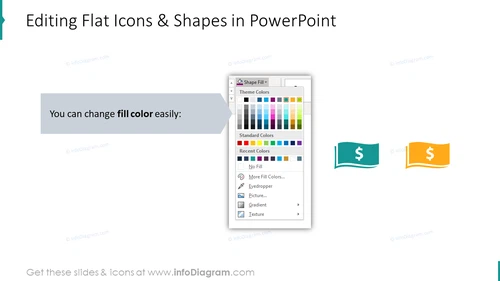Editability of flat icons and shapes in PowerPoint
from deck
Branching Wide Arrows for Process Block Flow Charts (PPT Diagrams)
- Info
- How To Edit
- Usage example
Info
Editing Flat Icons & Shapes in PowerPoint
Slide Content
The slide is about the ease of changing the fill color for flat icons and shapes within PowerPoint. It illustrates this functionality by showing an example of a PowerPoint color fill drop-down menu with various color options, such as theme colors, standard colors, and recent colors, with additional functionalities like eyedropper and gradient being offered. Two icons, a teal flag shape with a dollar sign and an orange version of the same, exemplify how colors can be changed to suit different presentation themes or preferences.
Graphical Look
- The slide has a clean and minimalist design.
- There is a large title at the top in bold, sans-serif font.
- Below the title is a text box with a gray background and white text explaining that fill color can be changed easily.
- To the right side of the slide, there are two flat icons depicting a flag shape with a dollar sign, one in teal and the other in orange, demonstrating the color change effect.
- On the left, there is a large visual tooltip that appears to stem from the text box, depicting part of the PowerPoint interface showcasing various color options.
- The tooltip includes a drop-down menu graphic that lists items like "Theme Colors," "Standard Colors," "Recent Colors," and other fill options, which implies the customization choices available in PowerPoint.
- The slide has a predominant color scheme of gray, teal, and orange tones.
The overall look is professional and geared towards educating viewers on PowerPoint features, specifically the customization of icon and shape colors. It uses actual interface elements to give a realistic representation of the software's functionality.
Use Cases
- Demonstrating PowerPoint's user-friendly design features in a training or educational setting.
- Showcasing the versatility of PowerPoint during a pitch to clients, emphasizing the ease of branding and customization.
- Guiding team members in an organizational setting on how to maintain consistent visual styling in their presentations.
- Offering tips and tricks during a workshop or seminar on effective presentation design and how to visually enhance slides.
How To Edit
How to edit text & colors

How to expand / shorten diagram

How to Replace Icons in infoDiagram PPT