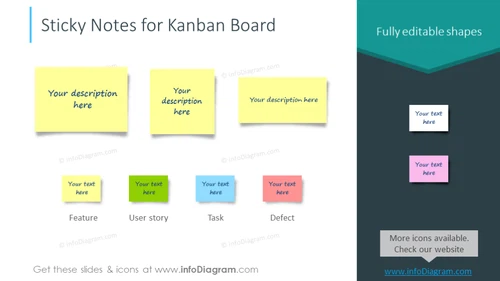Sticky Notes for Kanban Board
from deck
Outline Kanban Boards Template for Project Management (PPT icons & tables)
- Info
- How To Edit
- Usage example
Info
Sticky Notes for Kanban Board
Slide Content
The slide presents a collection of sticky note graphics, commonly used in Kanban boards for task management and workflow visualization. Each sticky note has placeholder text "Your description here," which suggests customizable content. Below the notes, there are additional text boxes for further classification such as "Feature", "User story", "Task", and "Defect", each underlined by a smaller, aligned text box with "Your text here", indicating where additional specifics can be elaborated to define project elements or statuses within a Kanban system.
Graphical Look
- A light blue banner runs across the top with the slide title in bold, larger font.
- Four yellow sticky note graphics are positioned in the center of the slide, each labeled with "Your description here" in a dark, contrasting font.
- Beneath the sticky notes are four pairs of text boxes; each pair consists of an upper box with a sample descriptor (Feature, User story, Task, Defect) and a lower, smaller box stating "Your text here".
- On the right-hand side of the slide, a tall, teal, diamond-shaped banner contains the text "Fully editable shapes" in white, suggesting the adaptability of the slide's visuals.
- To the right of the diamond-shaped banner, there are two more shapes: a smaller teal rectangle and a purple rectangle, each with "Your text here", mirroring the format of the sticky note text placeholders.
The slide's overall look is clean and organized, utilizing bright colors to distinguish the graphics and text for easy readability. The sticky notes and additional shapes are neatly aligned, giving the slide a structured layout conducive to presenting categorized information.
Use Cases
- In project management meetings to illustrate different stages of workflow or to categorize tasks.
- During agile methodology workshops to teach the use of Kanban boards for managing work in progress.
- In progress update presentations to show current status, pending tasks, or issues within a project timeline.
- As part of an interactive session where team members can digitally 'move' tasks between categories to demonstrate updates in real time.
How To Edit
How to edit text & colors

How to expand / shorten diagram

How to Replace Icons in infoDiagram PPT