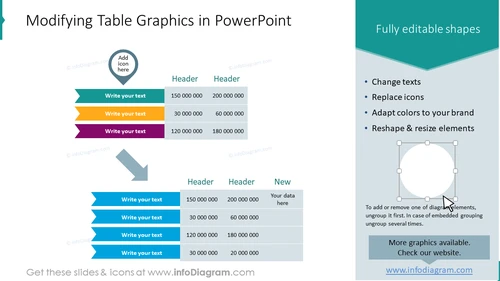Modifying Table Graphics in PowerPoint
from deck
Creative Tables Graphics (PPT template)
- Info
- How To Edit
- Usage example
Info
Modifying Table Graphics in PowerPoint
Slide Content: The slide is showcasing how to modify table graphics in PowerPoint, emphasizing that the shapes are fully editable. Key features include the ability to change text in placeholders, replace icons with ones that better suit the presentation, adapt the color palette to match a specific brand, and resize or reshape elements to fit the desired layout. The importance of ungrouping elements before making modifications is also highlighted, pointing to the flexibility of customization in PowerPoint presentations.
Graphical Look:
- A large, bold title "Modifying Table Graphics in PowerPoint" in teal at the top of the slide.
- Under the title, there are two sets of tables with before-and-after depiction.
- The "before" table has three horizontal, multicolored ribbons with text placeholders aligned on the left and three corresponding columns of data.
- The "after" table shows the edited version with a new column added, labeled "New," and an example place for "Your data here."
- A large teal arrow pointing downward between the two tables indicates a transformation or editing process.
- On the right, a dark teal sidebar with a header "Fully editable shapes" and a bulleted list explaining the various editing features.
- Below the bulleted list, a gray circle with a white dotted line and eight resizing handles demonstrates the capability to resize shapes.
- A small instructional text beneath the circle provides additional guidance on editing.
- At the bottom of the sidebar, a rectangular blue call-to-action button prompts viewers to visit the website for more graphics.
The slide utilizes a clean and straightforward layout with a teal and gray color scheme to convey the process of customizing table graphics in PowerPoint. Icons and shapes are used alongside contrasting colors and sizes to differentiate between elements and instructions.
Use Cases:
- To demonstrate the customization capabilities of PowerPoint in a training or workshop on presentation design.
- To provide an example of before-and-after editing in a sales pitch for design services.
- In a webinar or tutorial, to illustrate how to enhance visual communication with editable graphics.
- As a promotional tool showcasing the features of a downloadable template or add-in for PowerPoint.
How To Edit
How to edit text & colors

How to expand / shorten diagram

How to Replace Icons in infoDiagram PPT